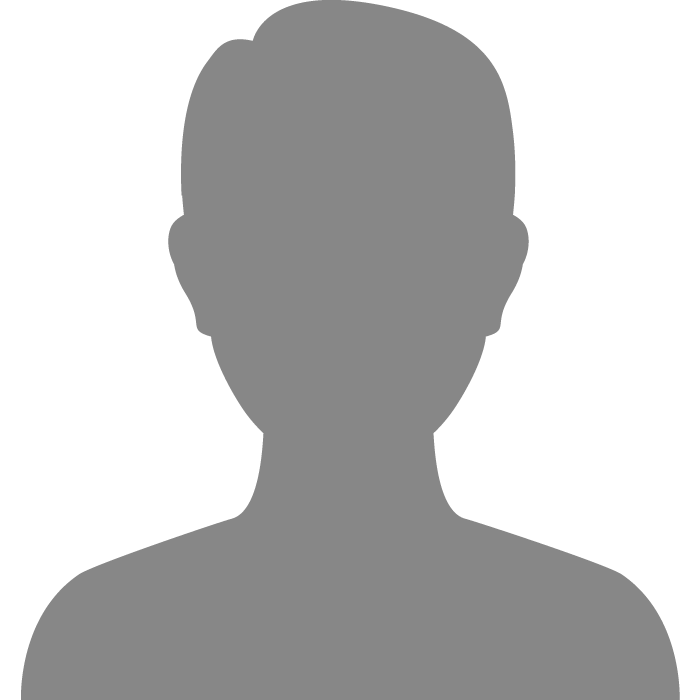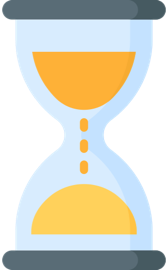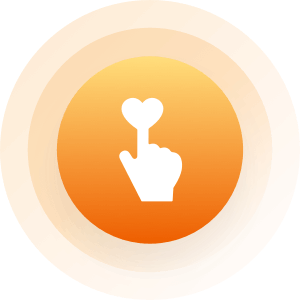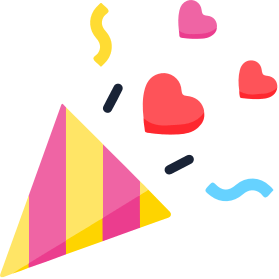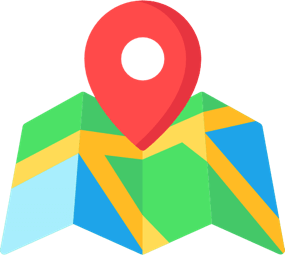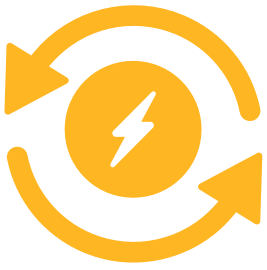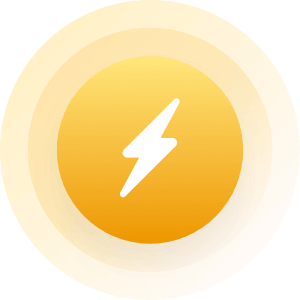| Topic: Need Help on TECH STUFF | |
|---|---|
|
Okay I need a computer wiz friend who does not mind all my annoying questions about tech ????
Or website info on how to find learn or use programs.... ONLY PATIENT buddy's need respond. Man things have change in 15 years or am I even further behind than that???? Rhetorical ..... |
|
|
|
|
|
http://www.bootdisk.com/
http://www.extremetech.com/ http://www.fileplanet.com/ http://filext.com/ http://www.snapfiles.com/freeware/freeware.html http://freewareasylum.com/home/ http://www.goldenram.com/ http://www.crucial.com/usa/en/systemscanner http://www.newegg.com/ http://www.opengl.org/ http://techtalk.pcpitstop.com/ http://www.sofotex.com/download/PC_Utilities/ http://plugindoc.mozdev.org/windows-all.html http://www.snapfiles.com/main.html http://sourceforge.net/ http://www.sysinternals.com/SystemInformationUtilities.html http://www.informationweek.com/ http://eeggs.com/tree/153.html http://www.tweak3d.net/tweak/ https://tweakhound.com/ http://www.wugnet.com/default.asp http://www.wugnet.com/default.asp http://www.learnthenet.com/learn-the-basics/ http://www.top10links.com/ http://www.buzzle.com/ http://www.web100.com/ http://everything2.com/ http://www.ou.edu/research/electron/internet/ http://www.allmyfaves.com/ http://www.freebyte.com/ http://www.isitdownrightnow.com/ http://www.econsultant.com/i-want-open-source-software/index.html http://www.techsupportalert.com/ http://www.instructables.com/id/How-to-Optimize-Your-Slow-Windows-Computer/ http://www.speedtest.net/ http://www.school-for-champions.com/default.htm#.WLa50vI8o2Q 






|
|
|
|
|
|
Just replace the batteries and give it a twist...

|
|
|
|
|
|
http://www.bootdisk.com/ http://www.extremetech.com/ http://www.fileplanet.com/ http://filext.com/ http://www.snapfiles.com/freeware/freeware.html http://freewareasylum.com/home/ http://www.goldenram.com/ http://www.crucial.com/usa/en/systemscanner http://www.newegg.com/ http://www.opengl.org/ http://techtalk.pcpitstop.com/ http://www.sofotex.com/download/PC_Utilities/ http://plugindoc.mozdev.org/windows-all.html http://www.snapfiles.com/main.html http://sourceforge.net/ http://www.sysinternals.com/SystemInformationUtilities.html http://www.informationweek.com/ http://eeggs.com/tree/153.html http://www.tweak3d.net/tweak/ https://tweakhound.com/ http://www.wugnet.com/default.asp http://www.wugnet.com/default.asp http://www.learnthenet.com/learn-the-basics/ http://www.top10links.com/ http://www.buzzle.com/ http://www.web100.com/ http://everything2.com/ http://www.ou.edu/research/electron/internet/ http://www.allmyfaves.com/ http://www.freebyte.com/ http://www.isitdownrightnow.com/ http://www.econsultant.com/i-want-open-source-software/index.html http://www.techsupportalert.com/ http://www.instructables.com/id/How-to-Optimize-Your-Slow-Windows-Computer/ http://www.speedtest.net/ http://www.school-for-champions.com/default.htm#.WLa50vI8o2Q 






Thanks so much, Tom4Uhere Those are helpful for me too. 
|
|
|
|
|
|
No problem, copied some of my bookmarks. The pictures came from Pinterest, Just search "computer tips" and you get a gazillion of them.



|
|
|
|
|
|
Interesting. Thanks again, Tom.

|
|
|
|
|
 THANK YOU THANK YOU THANK YOU!!! THANK YOU THANK YOU THANK YOU!!!  IT IT
|
|
|
|
|
|
learn or use programs
In Youtube Search: Type in the program you want to learn how to use with "Tutorial" in the query. Most programs have "HELP" in the program's command bar. Typing "Tutorial" or "How To" in any web search that includes the program name and what you are trying to 'use' will give you written instructables, audio or videos, usually with screenshots. Remember to search using general terms then scroll to finsd the best match. If you are too specific in your search, you may not get the right result. Example: "photoshop layers blending animals" May not give you the results you want but "photoshop layers blending" might. Most program developer websites have tips and tricks to using their programs on their websites. Some even have support forums. Personally, I like Gizmo's Freeware. ( http://www.techsupportalert.com/best-free-pc-cleaner.htm ) Not only do they give you a tested review, they give you alternative programs similar to it. They poften list the bad with the good and give you all the pertinent specifications. In addition, members comment about their own experiences using the program. Example: Best Free PC Cleaner My first choice here is CCleaner, a product that started off as pretty basic but has continued to improve to the point where it is now very close to the best in its class regardless of price. It's very effective in freeing up disk space by removing unused and temporary files, cookies, Recycle bin entries, Windows hot-fix files, history and cache files in many applications such as Internet Explorer, Firefox, Google Chrome, Opera, Safari and hundreds of others. Note you can configure preferences for browser cookies that you want to keep during a clean (in case you don't want to delete them all), which is a convenient feature for many users.
You can define custom rules to include or exclude files, folders or registry keys from cleaning (Temp folders are a good candidate to include), You can wipe free (unused) space from the disk (including MFT data), and CCleaner supports secure deletion of data (1, 3, 7 to Guttman 35 passes). There are options to extend CCleaner adding new programs for software that doesn't come with the base install. Some of these options are explained in the Documentation You can also remove options (programs) that you do not want to be cleaned from the list of available programs that can be cleaned. The options can include adding to or removed from the built in detections that come with the base CCleaner install. This flexibility I have not yet seen in any comparable file cleaning tool. CCleaner has been around for many years, and over that time it has been more actively developed than any other file cleaner software. (It's not unusual to see a new release every 4 weeks). Piriform release new versions to support new software when it comes out (like new versions of the major browsers) and with features to support changes to the operating system - eg. When Windows 7 was released support for cleaning "Taskbar Jump Lists", and even using "Jump Lists" and Windows 7 style progress bars in their CCleaner. The CCleaner Version History lists the new features and fixes introduced with each release Many other file cleaner products were developed for Win2000 or WinXP and haven't seen an update since. If you are running the latest OS, Browser or Office Suite etc - it is best to use software that was developed and tested with the latest software that you are using. I would like to see a tutorial or wizard for first time users when they run CCleaner. Too often the complaints that CCleaner deleted something it shouldn't, turn out to be the user isn't too familiar with what the options mean or what the impact of cleaning temp files and settings from their system. Even selecting every possibly option should still not damage windows in any way - as CCleaner is very conservative in what it will remove, but for some first time users, running CCleaner can seem to be a scary step to take. However, if simply freeing up disk space is your objective then CCleaner is hard to beat. A good companion to CCleaner is Empty Temp Folders. It's not as complete a product as CCleaner and it's been a while since it was last updated, but I find that it always manages to clean more temporary files than CCleaner. That's why I suggest you use both. Another cleaner with a solid following is Steven Gould's CleanUP!. It's compact, well designed and very well maintained and is a real alternative to CCleaner. In use I've had a couple instances which caused problems on my test PC, but this may have been specific to my setup. Certainly the feedback I get from users has been uniformly excellent. In a related category is PC Decrapifier. Its job is to remove unwanted trial versions of programs and services that come preinstalled on new PCs. You can remove all this stuff manually, but PC Decrapifier does this automatically. It can't remove every bit of junk from every computer, but the list of products it will remove is quite impressive. They then go on to give you the specifications of the mentioned programs and links to downloads and developer sites. They also have How-to Guides / Tutorials http://www.techsupportalert.com/tutorials Here is a short list: Optimizing Vuze (formerly Azureus) for Speed
Best Free Torrent Search Engines Optimizing µTorrent (or BitTorrent) For Speed How to Make Vista Run Faster Optimizing the Transmission Bittorrent Client for Speed How to Back up Mozilla Firefox and Thunderbird How to Disable Internet Explorer How to Harden Your Browser Against Malware and Privacy Concerns The Best Android Tips and Tricks How to Work With Audio CD .CDA Files The Best iPad Tips and Tricks [iOS 4 to 6] How to Move the My Documents Folder How to Install Comodo Firewall Vuze Meta Search: Adding Search Sites How to Clean An Infected Computer Best Free Technical Support Sites How to Hide a Windows Folder 30 Sites For Legal (and Free) Torrents How to Know If Your Computer Is Infected How to Find the Best DNS Server How to Find Out Which Windows Process is Using a File Learn How to Use the Windows Registry Editor (Regedit) in One Easy Lesson Never Re-install Windows Again Part 2: Partitioning your hard drive How to Move Windows 7 Personal Folders Like My Documents to Another Drive How to Fix a Computer that Keeps Waking Up |
|
|
|
|
|
If your system is older
http://www.optimizingpc.com/optimizewindows7.html Start menu, Taskbar, System tray, Desktop, Gadgets, visual settings
This page describes the settings concerning the Windows 7 user interface to improve the user experience. It even has screenshots Note: Shift/Print Screen captures the screenshot - then you just paste it in paint and save it. To post it online you upload that image to a host and paste the url of the image with image tags 
|
|
|
|
|