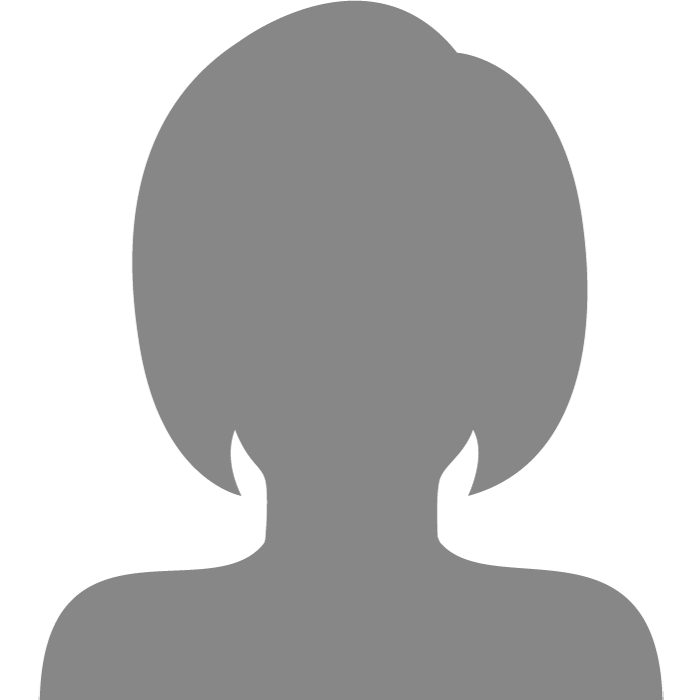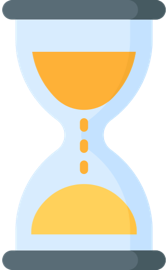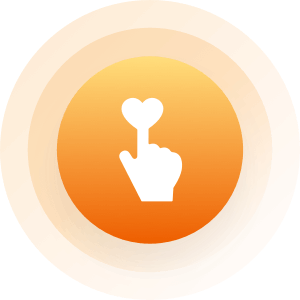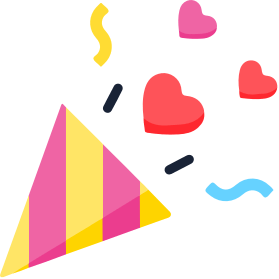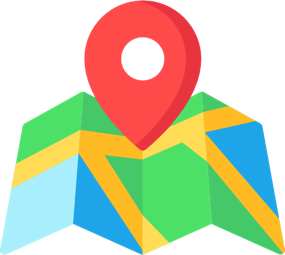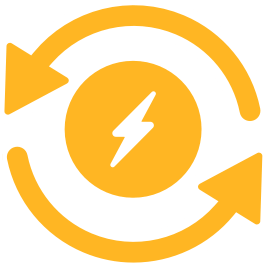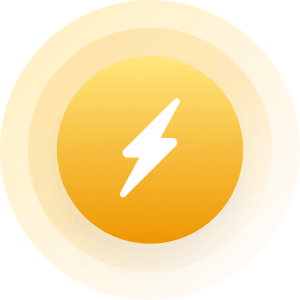| Topic: Posting Pictures Using Mobile Device | |
|---|---|
|
Edited by
Sin_and_Sorrow
on
Mon 01/23/12 05:33 PM
|
|
|
This is an easy step-by-step guide on:
"How to post pictures to my Mingle page from my mobile device." Major Notes to remember before reading on: 1. Make sure you have a working, steady, and reliable internet connection. If you don't, during the upload process, it could cause it to fail. 2. Make sure your picture(s) are saved directly to your phone and not being referenced from an alternate source. (I recommend ensuring it is in a place more dominantly known as 'Gallery' on most smart phones) 3. You already have a Mingle Account. These steps are under the assumption that you already have signed up for Mingle. I don't know why I'd do it any other way, because I believe you couldn't even read this unless you are already a member. 4. Don't worry about big terms, I'll make it as simple and painless as possible. However, remember that results may vary as not every device is the same, but the concept is fairly relative. 5. I am using a Droid for this process and I have no problems loading the site, even though it is said not to be 'mobile-friendly'. Mingle doesn't have many major flash images and etc on the main page so loading it isn't, or shouldn't be, a major issue. -------------------------------------------------------------------- How To. Step One: Go to Mingle2.com from your mobile device. If you don't have it set to sign you in automatically I, obviously, would expect you to know you need to sign in. -After you sign in, you should be under the section referred to as My Account as indicated by the headers across the top of the main page. You should also notice a small square box where a picture should be if you don't already have one on your Mingle page. From here, directly below the picture, you will see a set of links about Editing your profile, ignore the rest and focus on the one referred to as Edit My Photos and click on it. -Below that picture that will reappear from the main page you were just on, you may see the rest of your collective pictures if you have any. Regardless of the current situation, I want your attention focused to the column on the left. Step Two: The column to the left begins by stating that is is a place to 'Add a new photo'. Below it, in orange lettering, it says, 'Photo Guidelines'. There are six guidelines beneath that. -Read them over so you ensure your picture is not about to violate these restrictions. Next, turn your focus to the bottom of the guidelines. Choose File - This icon is just above the big orange Upload Photo icon. You have to select Choose File first. I repeat you MUST select Choose File first. - Once you do, this will bring up, on your phone, a list of locations. As I stated prior to this list, you want your pictures saved in the main default gallery. For my Droid, this category is actually called, 'Gallery'. -After you select the location, look for the picture you are trying to upload, and select it. Step Three : After this, it will take you back to the Mingle page. Where the Choose File icon is, right next to it you will find a long, or short file name for the picture you just chose*** ***Name depends on whether or not you actually named the picture; most phones save the picture as a crap load of mixed numbers and letters, i.e., 2012-Lzkka302z-44c2 -After you denote that the file is listed there. Click the Upload Photo Icon just beneath the Choose File icon. After giving it a few second... it should be on your Mingle page. Easy. ---------------------------------------------------------------- Trouble Shooting FAQ's. These are some major issues you may encounter when trying to upload. Q. I hit Choose File and selected my properly saved picture but it still refuses to load? A. First, ensure your wi-fi connection is steady. If it breaks in the middle, it may diminish the signal's overall quality. If that doesn't work, it may be the picture itself. Some things to check out are the size of the picture and it's format. While most phones save with the default .jpg, not all do. Q. I still can't get it to work and I have a steady connection, what now? A. While I could help you if I was physically there, the next best thing would be to send it to yourself via email and upload when you are at a pc. However, another suggestion I can make to alter the format. Text the picture to yourself and re-save it. That may take care of it. If none of these work.. ..get a new phone. xD Hope that helps. :D Need further assistance? Drop me a line anytime. |
|
|
|
|
|
Edited by
Sin_and_Sorrow
on
Mon 01/23/12 08:13 PM
|
|
|
Shortened Version.
1. Sign in to Mingle. 2. From main My Account Page, select link: Edit Photos 3. From this screen, look to the column on the left. You will see the Posting Photos Disclaimer. At the bottom of the Disclaimer there are two links: Choose File and Upload Photo below that. 4. Click on Choose File. 5. From the menu that appears, you should have a list of possible storage options; the best one to use is the default one predominantly named 'Gallery'. 6. Locate photo and select it. 7. Next to the Choose File icon it should be listed that the picture was downloaded or, at best, is recognized. If this does not occur, it is more then likely an issue with the picture itself The picture may be too large, cannot be compressed, or is not saved in the proper file format. 8. Click the second icon; Upload Photo. It usually only takes a second or too, since it already downloaded, and the picture should then be displayed in the gallery below; if it's the only picture it may be altered to be your main default pic; if it is not your first, you will have to manually select it to switch it. |
|
|
|
|
|
Thanks for this post, Sin_and_Sorrow. I was able to test this on a Droid, and it did indeed work. Perhaps we can work this into one of the extant posts here in the forums.
|
|
|
|
|
|
Well, it worked for me, so I figured it would. :)
That' up to you, you have the power to do that. Not me. I wrote it so it could help you all from having to answer this question repeatedly. You may want to revise my instructions, unless they work for you; but I'm assuming their will be small variances between phone companies, services, etc. I do it all the time from my phone, so, until and if, you get a mobile version, this way work because of the limited ads, flash movies, etc you have on the main page. So, it really doesn't take much in regards to it loading. Regardless, you're welcome. Glad I could help. :) |
|
|
|
|
|
One of the limitations of using an iPhone, it won't allow me to choose a file.
|
|
|
|
|
|
One of the limitations of using an iPhone, it won't allow me to choose a file. In the settings, can you set or change the default location it reads from? |
|
|
|
|
|
Yeah, fink I need a little helpin hand,- I've just joined and using an iPhone, the choose file button isn't lighting up, making it impossible to press, my nets steady, any ideas?
|
|
|
|
|
|
Yeah, fink I need a little helpin hand,- I've just joined and using an iPhone, the choose file button isn't lighting up, making it impossible to press, my nets steady, any ideas? Choose File icon on the Mingle web page? If so, are you able to zoom in? If you are already zoomed in... Refresh the entire page. It may not have loaded properly. |
|
|
|
|
|
Rite, I've just tried that a couple a times, and it's still the same, the Choose File button is just unresponsive, and not sure why,- I've been tryin to figure it for a while now, unless thers any other ideas, the only other way I can think is upload using a pc..... THANKYOU for your quick

|
|
|
|
|
|
Rite, I've just tried that a couple a times, and it's still the same, the Choose File button is just unresponsive, and not sure why,- I've been tryin to figure it for a while now, unless thers any other ideas, the only other way I can think is upload using a pc..... THANKYOU for your quick 
Have you tried rebooting (via turning it off, removing the battery, replacing the battery and turning it back on). If you give me a few minutes, I will see if I can determine another underlying cause. I'll try to get back to you asap. |
|
|
|
|
|
I do not have an IPhone therefore I cannot test these options.
I will lay them out here for those who do. These options come directly from Apple's Technical Support Website. Option 1: Some IPhone's require you to hold down on website links over just tapping them. Option 2: Some websites and user preferences are set to open link activated inside a website into another web page. Therefore, scrolling to the left or right you may discover that it did open, just not on the same page. Option 3: Power down and power up 1. Hold the button on top till it says slide to power down 2. Slide 3. Then press any button till it shows the Apple logo So, if anyone has an IPhone and tries any of these out, please, let me know which one worked if any. Thanks. M. |
|
|
|
|
|
I have an iPhone, but unfortunately, I cannot log in at all on it.
|
|
|
|
|
|
I have an iPhone, but unfortunately, I cannot log in at all on it. Why not? |
|
|
|
|
|
I have an iPhone, but unfortunately, I cannot log in at all on it. Why not? If I knew why, it might work by now. 
I used to be able to log in, but never found a way to upload pictures. |
|
|
|
|
|
I have an iPhone, but unfortunately, I cannot log in at all on it. Why not? If I knew why, it might work by now. 
I used to be able to log in, but never found a way to upload pictures. lol Let me rephrase the question. What is happening when you try to sign in? |
|
|
|
|
|
Thanks again for takin time out sin-sorrow ( cool name by the way!).- I hav tried everything you have laid out, unfortunately, with no joy. It doesn't make sence to me either. I've also gon into my my fone settings, but can't find anyfin that mite aid the situation in ther. Pretty lost for ideas now, so fink it's goana b a case of uploading via a pc
|
|
|
|
|
|
No matter what I do, it won't let me choose ,
" choose a file " |
|
|
|
|
|
Welcome, Monalea. Are you sure that the photo files on your computer are either .gif, .jpg, or .bmp?
If you are certain, exaclty what error message do you get when you click the 'Choose File' button? |
|
|
|
|
|
Hi Mr Charles, I agree with Monalea even if I hit the 'choose file' button it doesn't show any error message it loads bit takes you back to the same page
|
|
|
|
|