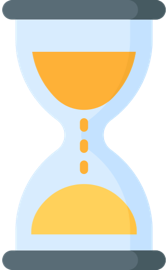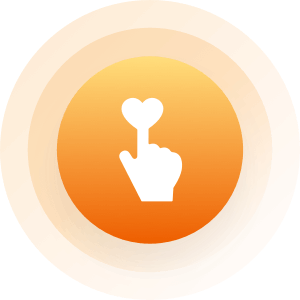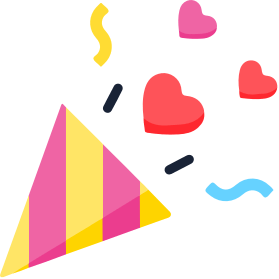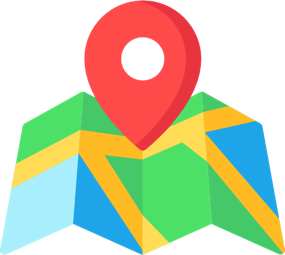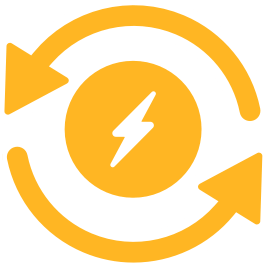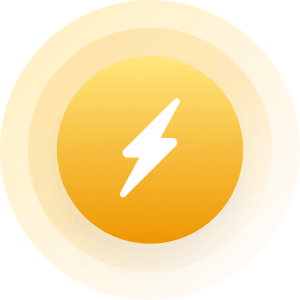| Topic: Help | |
|---|---|
|
How to upload pic
|
|
|
|
|
|
You are right in the help section when you posted this, all the answers are there
|
|
|
|
|
|
You are right in the help section when you posted this, all the answers are there So Please. Help My |
|
|
|
|
|
to post a pic on mingle2
start by right clicking account then left click open in new tab ... so you can change back to this tab to look at directions in new tab left click account / then left click profile / left click edit my photos / left click browse , find your pic you want double left click it / then upload photo Pic's on mingle2 stole this info from an addmin Are you trying to upload with a mobile device? http://m.mingle2.com/users/edit_photos Or from a pc? http://mingle2.com/user/edit_photos (M2 does not support Windows-based phones.) Also, Mark's quote on picture file size: "When it comes to uploading images to a Mingle2 account, the actual file size is almost unlimited. The number of pixels in the image, however, is limited to 10 million. In other words, the product of width*length must not exceed 10000000. Pictures should be in .gif, .jpg, or .bmp format." |
|
|
|
|
|
to post a pic on mingle2 start by right clicking account then left click open in new tab ... so you can change back to this tab to look at directions in new tab left click account / then left click profile / left click edit my photos / left click browse , find your pic you want double left click it / then upload photo Pic's on mingle2 stole this info from an addmin Are you trying to upload with a mobile device? http://m.mingle2.com/users/edit_photos Or from a pc? http://mingle2.com/user/edit_photos (M2 does not support Windows-based phones.) Also, Mark's quote on picture file size: "When it comes to uploading images to a Mingle2 account, the actual file size is almost unlimited. The number of pixels in the image, however, is limited to 10 million. In other words, the product of width*length must not exceed 10000000. Pictures should be in .gif, .jpg, or .bmp format." Thanks For Informed. Doesn't work my phone |
|
|
|
|
|
Thanks For Informed. Doesn't work my phone How do I upload from an IPhone or IPad? "I-phone/I-pad users should now see a specific set of instructions, on the edit photo page. Below are the steps for uploading from an i-phone. Click the edit photo button on your account page. on the right side of the page, you should see an address, inside a box. That is a clickable link. the menu should appear like this... pbsfai010wzuasya@m.mingle2.com 1. Click on the address above, and copy it. (not on this post, on your Mingle2 photo page) 2. Open the photo app on your device. 3. Select the photo you want to upload. 4. Tap the screen to bring up the on screen controls. 5. Tap the "send" icon at the far left of the on screen controls. 6. Select the "Email Photo" button. 7. Tap the "To:" textbox at the top to paste the email address you copied earlier. 8. Tap the "Send" button. These instructions are only for the I-phone/I-pad users. Other mobile device users should be able to upload normally." ... (From mobile device) http://m.mingle2.com/users/edit_photos Otherwise: http://mingle2.com/user/edit_photos |
|
|
|
|
|
Thanks For Informed. Doesn't work my phone How do I upload from an IPhone or IPad? "I-phone/I-pad users should now see a specific set of instructions, on the edit photo page. Below are the steps for uploading from an i-phone. Click the edit photo button on your account page. on the right side of the page, you should see an address, inside a box. That is a clickable link. the menu should appear like this... pbsfai010wzuasya@m.mingle2.com 1. Click on the address above, and copy it. (not on this post, on your Mingle2 photo page) 2. Open the photo app on your device. 3. Select the photo you want to upload. 4. Tap the screen to bring up the on screen controls. 5. Tap the "send" icon at the far left of the on screen controls. 6. Select the "Email Photo" button. 7. Tap the "To:" textbox at the top to paste the email address you copied earlier. 8. Tap the "Send" button. These instructions are only for the I-phone/I-pad users. Other mobile device users should be able to upload normally." ... (From mobile device) http://m.mingle2.com/users/edit_photos Otherwise: http://mingle2.com/user/edit_photos Thank You But I Already Uploaded My Pic |
|
|
|
|